Alternative apps: Gaming
Gaming on Linux used to be a true niché, however since Valve started pushing it (best known through Steam machines and more recently the Steam Deck) it became a true alternative to Windows for those who want both, an operating system that respects you as well as a lot of fun. And while of course there can be one or two steps necessary to make a Windows-only title work, it is well within the abilities of any competent gamer to do so.
To check out your favourite games’ compatibility always look at protondb.
I do not explain how to work with a natively installed Wine in here since, for todays standard with all the tools below at our disposal, it is unnecessarily complicated.
Game Clients:

(Steam)
According to a myth even Lord Gaben uses Linux!
Make sure to enable Steam Play for all titles in the settings menu. By default, Steam will only offer you native games as well as Windows titles that got verified by Valve for Linux.
On Linux, Steam also provides extended support for gamepads. Running it in the background may fixes problems – or causes them if it grabs your gamepad even if you don’t want it. Good to remember!

(Steam, Origin, Ubisoft Connect, Epic Games Store, Humble Bundle, GOG, Native, Emulators)
Lutris is a swiss army knife for making games compatible with Linux. It features thousands of install scripts for new and old games, supports almost all available Stores (Sources) and any Emulator you can think of. It is by far the best tool to have a single and complete library of all your games, no matter what platform they run on. This includes games with their own launchers, like League of Legends. It even features Glide support, for those of the old guard whose parents never bought them a 3dfx Voodoo graphics card.
To check if your favourite game got an install script, check out Lutris’ website.
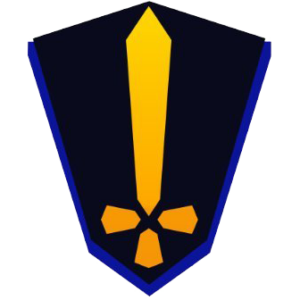
(Epic Games Store, GOG)
Another, more recent tool to access your games. Works very well with the supported sources and offers a visually pleasing Library, Epic Cloud Save support and the respective Stores inside the app.
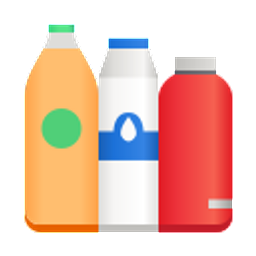
(Steam, Ubisoft Connect,
Epic Games Store, Custom)
A good tool to make any kind of Windows program run on your Linux, including games. It can detect installed game launchers inside a “Bottle” (environments you can create and modify) and automatically list installed games in a global library, next to any Windows tool you might have installed in one of your bottles. Of course you may also install other launchers inside the bottles, however installed games within them won’t get listed in the nice library view automatically.

(Steam, GOG, Humble Bundle, Humble Trove, Emulators)
A beautiful game manager with great support for DRM-free games (and Steam) as well as emulators through RetroArch, DosBox and ScummVM. It also features a controller mode, making it controllable through your gamepad once opened to quickly go from game to game if you already parked yourself comfy on the couch.
If you can’t find it in the Store immediately either add its PPA below (recommended) or download the .deb here.
ppa:tkashkin/gamehub

(GOG)
A small but nice replacement for GOG Galaxy that helps you download, manage and play your favourite DRM-free games.
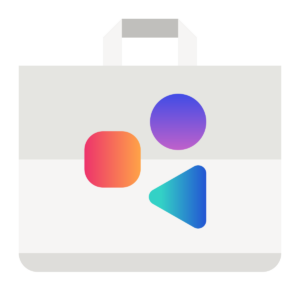
(Native, Emulators)
This might seem somewhat repetitive, however there are hundreds of games directly available inside your Software Center too. These range from small ones like clones of Minesweeper and Bomberman to huge titles like the Strategy game “0. A.D.”, a “Ceasar 3” remake or OpenRCT2, a version of Rollercoaster Tycoon 1 and 2 to make them compatible with modern systems (needs the original games installed). Give it a try, there are fanmade gems to be found – and a metric ton of emulators, of course.
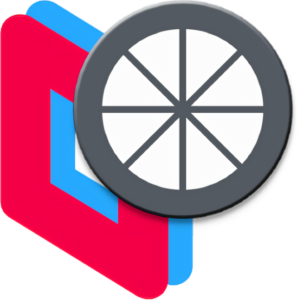
(Parsec, Moonlight)
If you want to stream from or to your Linux device, it works great – however there’s one caviat: The only game-capable streaming client that is also capable of hosting the session is Moonlight, which specifically uses NVIDIAs GameStream technology. And while Parsec works great as a Client with any GPU, as of now you can not host with it due to lack of interest.
While you might hear some people talk about working solutions, as of now (Oct. ’22) those are all experimental and way beyond what a normal user can be expected to do.
Tools:
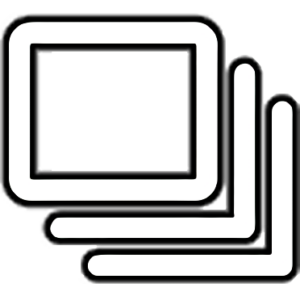
(MangoHUD, vkBasalt, ReplaySorcery)
A tool that makes configuration of three others a breeze, containing features gamers are used to from Windows.
MangoHUD: Offers you all the nerdy stats you like to see. FPS, Frametimes, usage of CPU, GPU, RAM and VRAM, the current time… can probably make you some nice cup of tea, too!
vkBasalt: A post-processing layer to modify and enhance the looks of games. Fancy.
ReplaySorcery: An instant-replay solution for Linux that is comparable to AMD ReLive or Nvidia Shadowplay. While really neet, on some systems there might be additional steps necessary for it to work that would be out of scope for this article. It’s worth a try though.

Installed a Windows game or wanting to do so but something doesn’t work as intended? These are the three main places to look up any extra steps you might have to do:
protondb: This community-driven website allows you to look up any game that’s available on Steam and see what others wrote about it, including steps to success.
Lutris: On Lutris’ website you can look up any game or tool that was added to their database. Sometimes install scripts you find from within the launcher tell you a lot of information at once, so having all the info open during the process can help a lot.
WineHQ: This is by far the oldest information database and should be your last resort before asking in communities for help. Nowadays Wine is the very fundament of any Windows compatibility on Linux, however this AppDB will expect you’re trying to start something just by double-clicking on it (On ZorinOS wine is preinstalled, on others it might not be). Infos here can get very technical very quickly, however it might give you a hint what to change inside a Bottle.

If you want to map your gamepad or joystick to the keyboard, macros, the mouse or even another gamepad (in case yours is an off-brand that behaves weirdly), this is the tool you’re looking for. It supports a wide arrange of controllers and features and will faithfully replace Windows-only tools like xPadder.

Glorious Eggroll – yes, that’s its actual name – is a custom version of Proton, the tool Valve uses to make Windows games compatible with Linux. It includes the latest patches and more features like FSR 2.0 which Valve has yet to add to their official Proton release.
You can easily install this tool and others into Steam, Lutris, and Bottles via ProtonUp.
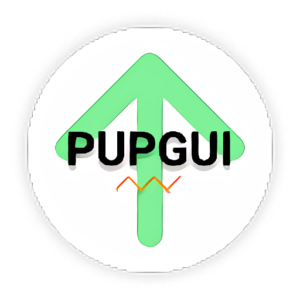
ProtonUp is an excellent small tool to install a multitude of compatibility tools into any tool that is able to use them. Especially useful for “Glorious Eggroll” releases, however if someone ever recommends another one (for example for older titles or very special desktop tools) there’s a high chance you’ll also find it with this.

On rare occasions, someone on protondb will talk about how they changed something via protontricks. This tool is made so you can make changes to the artificial Windows environment your Steam client creates every time you install a Windows-only game. There is a whole barrage of settings to be made, starting with the Windows version it tells the game to run on to changes in the very fundament you never get to see on Windows itself unless you’re a developer. Use this power wisely.
Hardware drivers & tools:
Software for gaming peripherals unfortunately is a mixed bag. While the majority of hardware (like headsets, mice, keyboard) will just work, this doesn’t include the proprietary and often overbloated software on Windows you get to configure them with. However there are dedicated gamers and developers who worked on free software so you can get your additional 20% performance through glorious RGB on as many devices as possible. Still, if you want your life to be all-RGB always check for compatibility before buying.
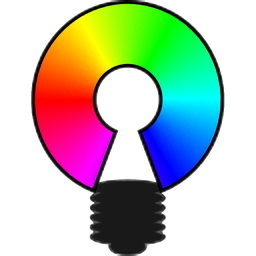
“One app to rule them all” is what they say.
What can I say? They’re probably right. Supports all the fancy RGB from the likes of Corsair, ASUS, MSI and so on, supports different profiles, you can even connect multiple PCs with it to synchronize the visual gloriousness between them. If this doesn’t give you 20% more performance, nothing will.

(Gaming Mice Configurator)
Good Software to configure your gaming mouse with. While supporting a lot of devices there’s no way even the most dedicated developer could do all of them, there are simply too many. However many of the most popular do work very well.
You can see the list of supported devices here.

(Corsair CUE replacement)
If you used Corsair CUE in Windows before – first, why the hell did you do such a thing – then this software is probably what you’re looking for. Comes with way less bloat.
To install the app you need to add one of the PPAs below. The first offers stable releases, the git one is for potentially unstable bleeding edge versions.
ppa:tatokis/ckb-next ppa:tatokis/ckb-next-git
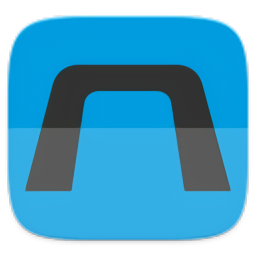
(Logitech X52 and X52 Pro H.O.T.A.S)
Software specifically for the mentioned hardware.
This happens when a developer gets annoyed and develops something for themselves.

(Razer Peripherals)
This one is self-explanatory. Will help your with your snakey’ needs with an extensive list of supported devices. Razer fans will definitely be happy.
What unfortunately isn’t too easy is the installation of the driver – you have to open the Terminal to do so. There is a step-by-step guide on the project page. After installing the driver (and starting it by entering “openrazer-daemon” in the Terminal) as well as RazerGenie from the software store it should work.

Pingback:Great guide for folks willing to escape to freedom! – Thomas A. Besand
You could add hacktivista.com which is actually only shipping within Chile but is thinking on expanding to latinamerica.