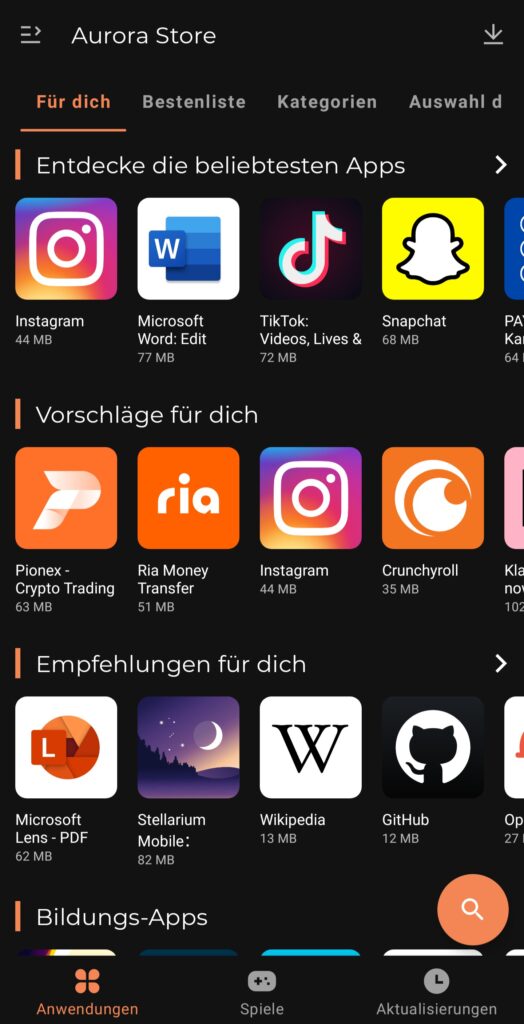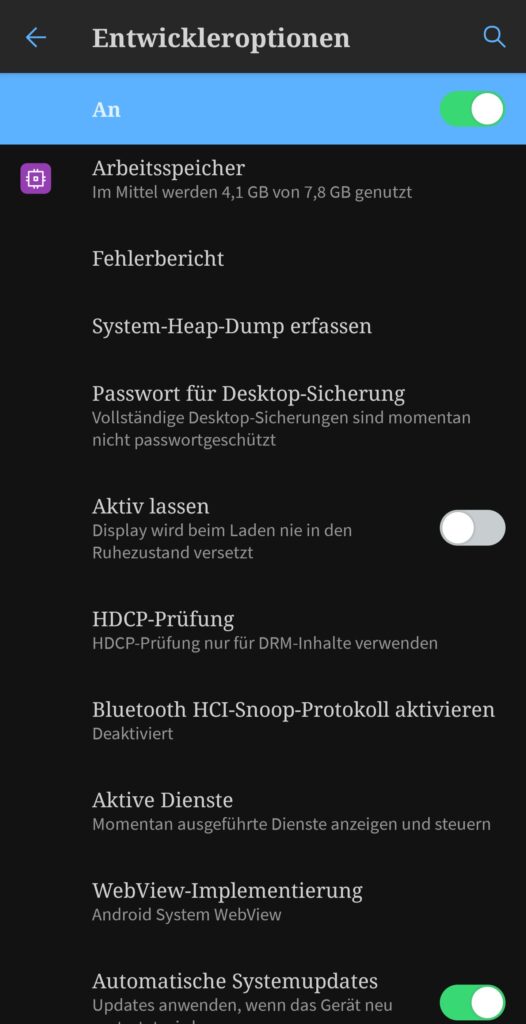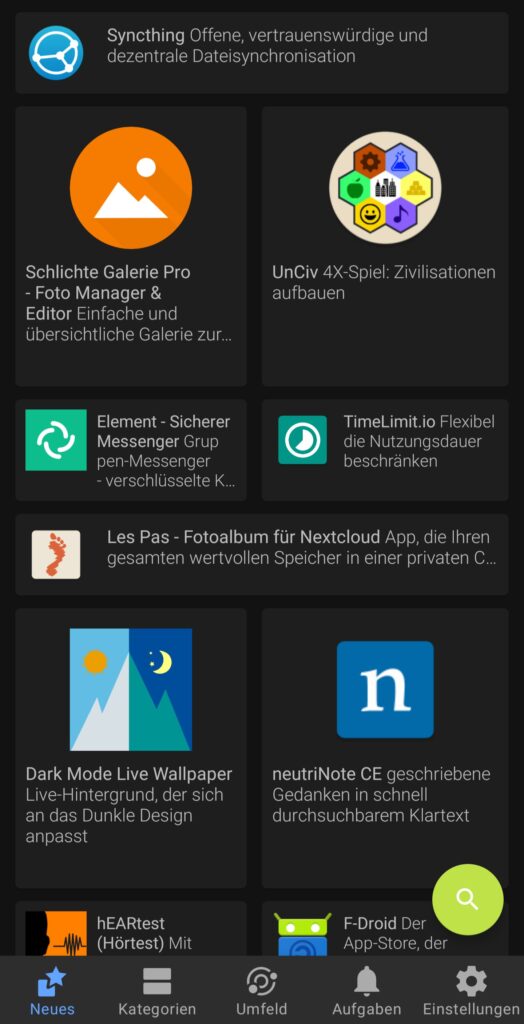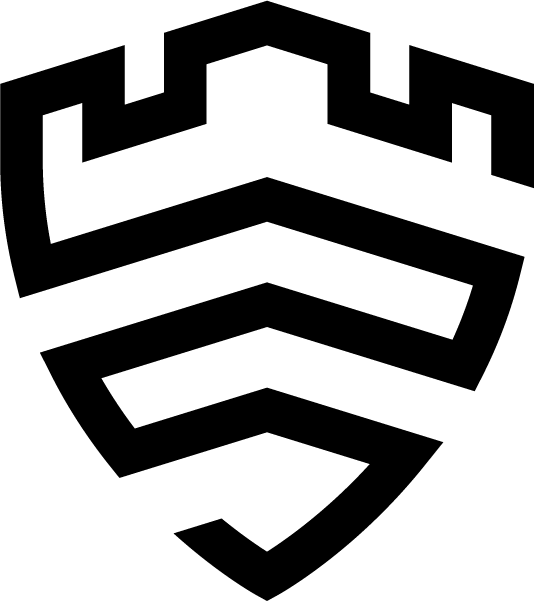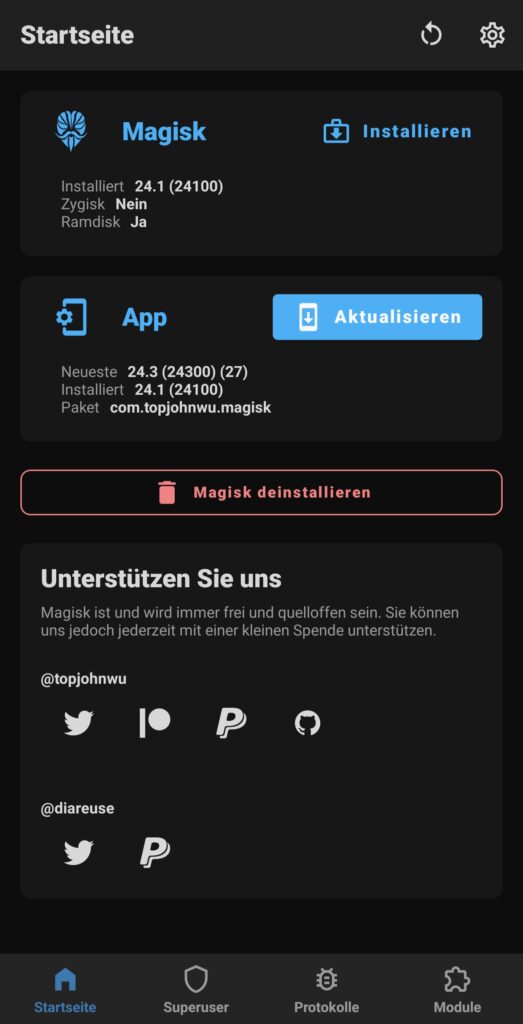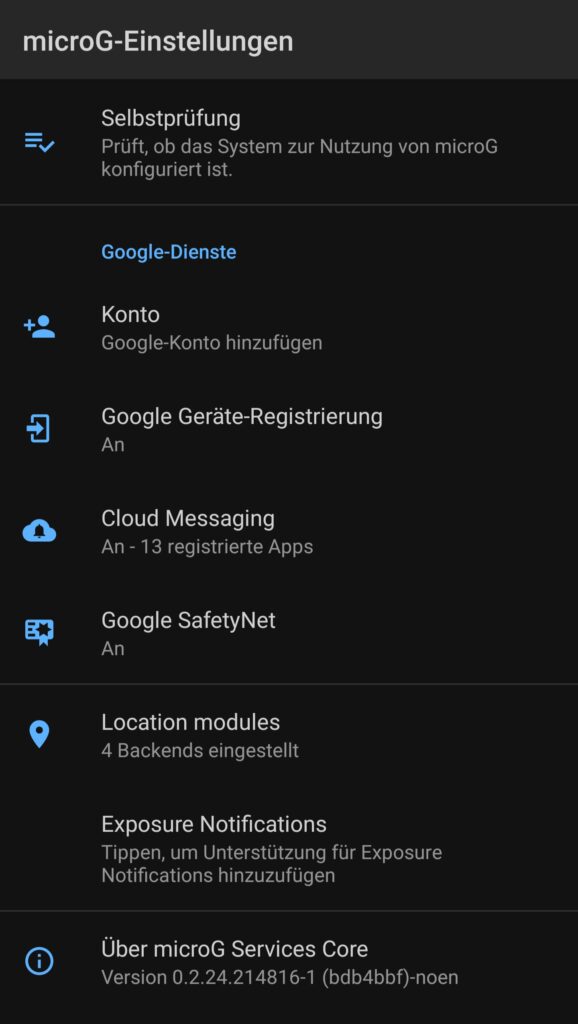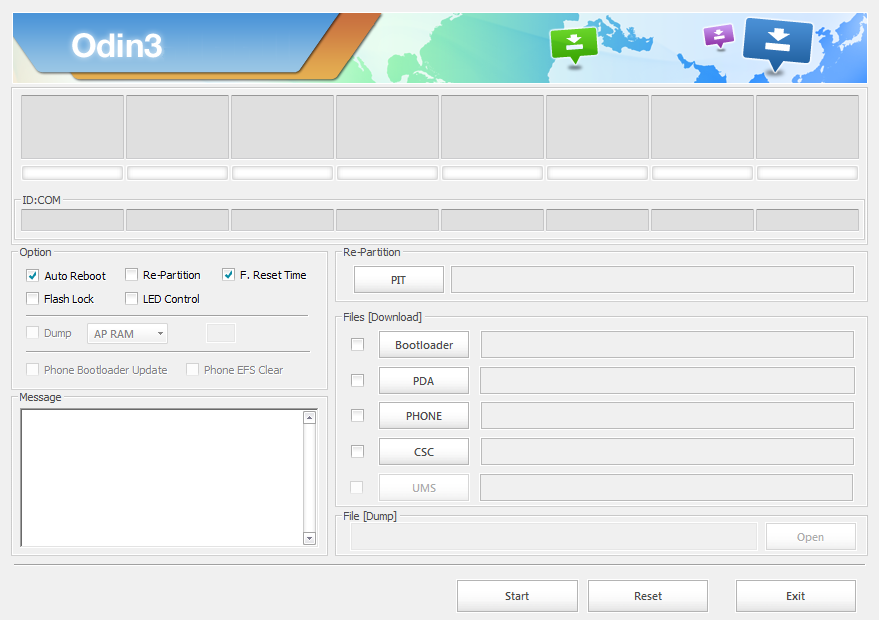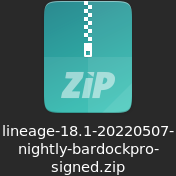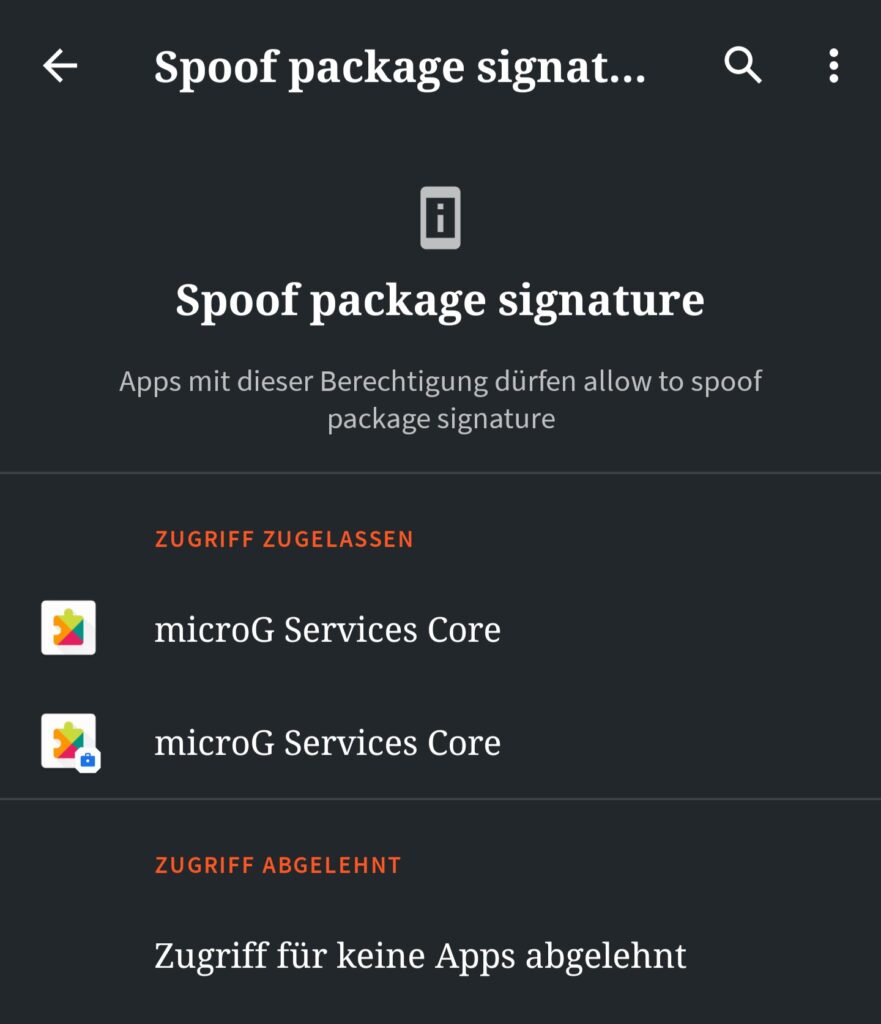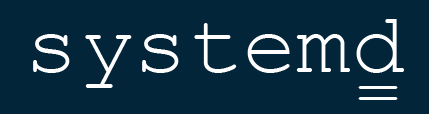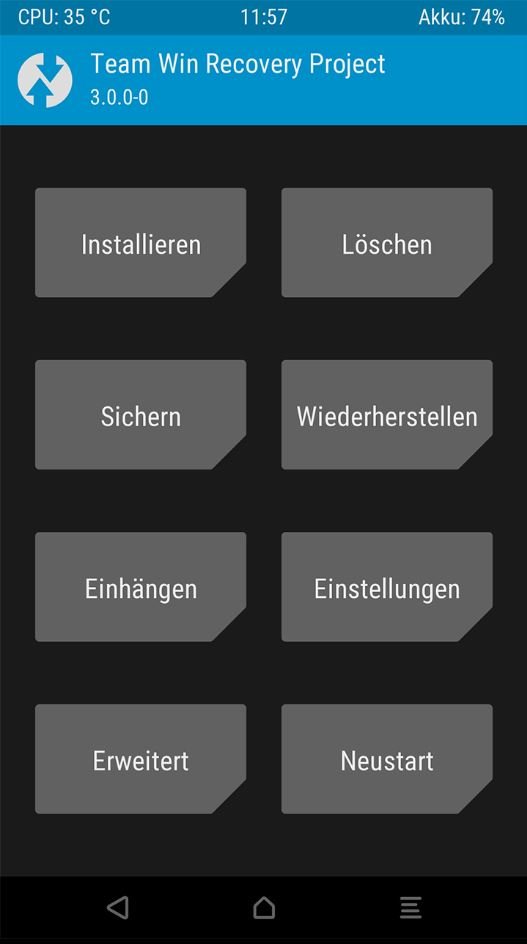The following list is meant to give you a place where you can look up any term or definition you might not know and also tell you exactly where you find what a post on my blog or a tutorial might tell you to get or use. You do not need to memorize everything right now, but I suggest to keep this page open in another browser tab so you can look up everything as needed. If there is anything in a blogpost or in tutorials you do not understand which I might’ve missed here, don’t hesitate to write a comment and tell me, I’ll try to keep everything as accessible as possible.
I strongly suggest hitting STRG + F on your keyboard and just look up what you’re looking for. Some terms may be linked to something else you wouldn’t look at otherwise.
Architectures 
The architecture of a computer describes its very fundamental logic. Think of it like electric and combustion cars – same thing, different architecture beneath and very incompatible.
There are three architectures of interest for you nowadays: i386 (older 32-bit computers), amd64 / x86_64 (modern 64-bit computer) and Arm / Arm64 / Aarch64 (Smartphones, tablets and newer Apple products). If you have a reasonably new computer and want to try out Linux, always pick the 64-bit option (amd64 / x86_64).
There’s also another one called RISC-V that might gets traction in the future.
Aurora Store 
An App for Android that lets you directly access Google Play Store apps, either anonymously or with your own account. If you login you’ll also get access to all of your purchased apps – however there’s no support for license checks due to strict policies by Google, therefore some paid apps might not run without GApps.
It is best practice to download it through F-Droid (having both App Stores makes sense). It’s also available for download here.
Backend 

A backend is software not directly accessed by the user designed to offer functionality that’s usually needed for specific software or system features to work. For example, an app can be designed in two parts: A front-end, offering you the interface to use the software, and the backend with database magic and whatever is needed.
BIOS & UEFI 
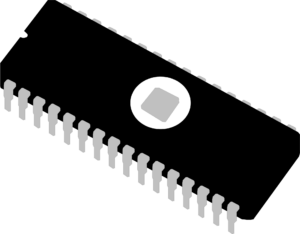
This is the firmware your mainboard is relying on. When you press the start button on your machine this is what brings all the available hardware into a state so any operating system can detect them. Older systems are using BIOS (“Basic Input/Output System), modern systems UEFI (“Unified Extensible Firmware Interface”, sometimes just called EFI).
As this is a key part of any computer there are valiant attempts at writing open-source alternatives, such as librebroot, coreboot or osboot.
Bootloader 

A Bootloader is the first step of loading into an operating system on any kind of computer, including Smartphones. It is responsible to load the kernel which then begins loading all the drivers and services your operating system relies on. On computers it can also be configured to give you access to things like multiple operating systems or a fallback from before an upgrade.
On modern phones the boot partition that houses the bootloader also often includes the Recovery mode.
The most used bootloaders for Linux are GRUB, systemd-boot, EFISTUB or Syslinux.
Cache / Dalvik 

The Dalvik Cache contains temporary files by apps as well as a directory list of all your installed apps. When wiped, your operating system will rebuild it the next time your phone boots (no harm done, just a longer boot time). You often have to wipe it when installing a new custom OS. In general you don’t have to care much about this partition, unless you run into major problems (a wipe may help) or a tutorial tells you to wipe it in Recovery Mode.
CLI (Command Line Interface) 
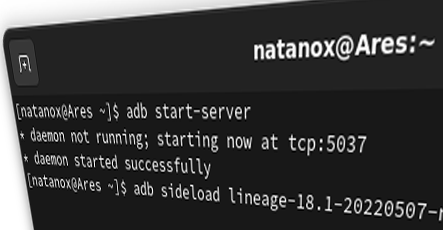
A command line interface is a part of a program that can be controlled by text commands within a command line shell. Most people know this either from server management or the old “DOS” operating system. In Linux there are a ton of CLI tools since it’s very popular with developers and powerusers, however those are by far not necessary for daily usage.
CPU / Processor 

The CPU, or “Central Processing Unit”, is one of the key components of your computer. It’s also arguably the most important one as it’s the part that’s crunching the numbers and doing any calculation necessary for modern computers to work.
There are variants of CPUs called “APU”, or “Accelerated / Advanced Processing Unit”. It’s a term mostly used by AMD for their chips with integrated graphics units (IGP).
CRT 

CRT (“Cathode Ray Tube”) is the very old display technology that used to make moving places even more atrocious than it is nowadays. It works by manipulating the direction of electrons that bounce around the tube through magnets. That’s why magnets can throw off their colours as well as the reason for the funky demagnetisation button.
Desktop Environment (Linux) 

It is the graphical environment you’re in after the login screen. All the functionality you can see, from desktop icons to bottom or top bars or system configuration is part of them. They also come with a wide range of standard applications necessary for daily usage like a file manager, browser and video player.
Known DEs are 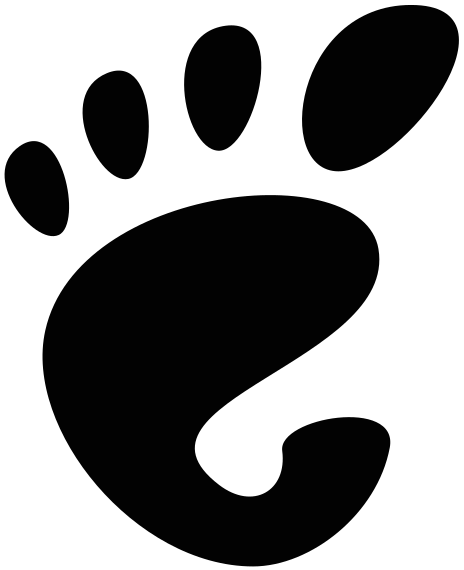 Gnome (used in Pop!_OS and ZorinOS),
Gnome (used in Pop!_OS and ZorinOS), 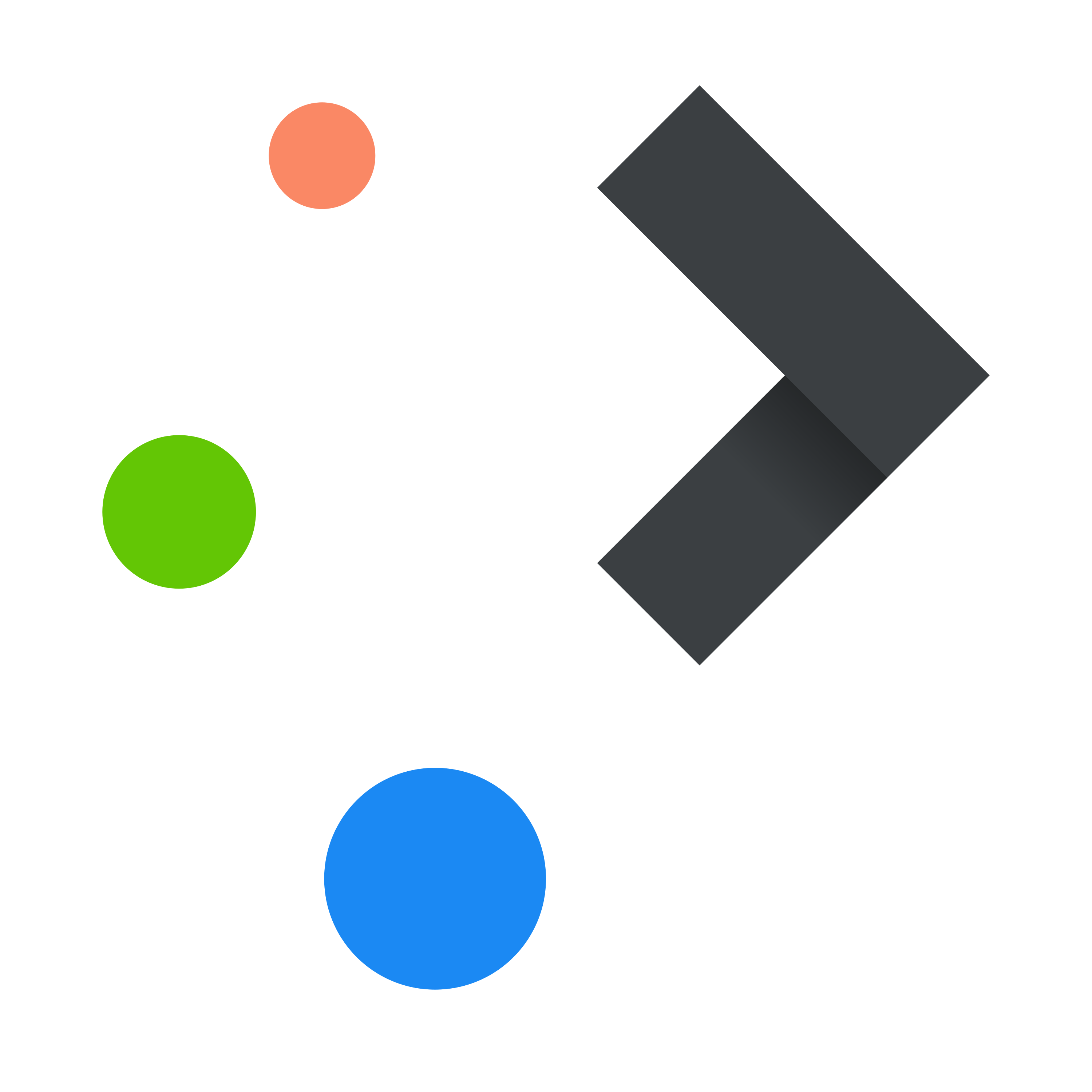 KDE,
KDE, 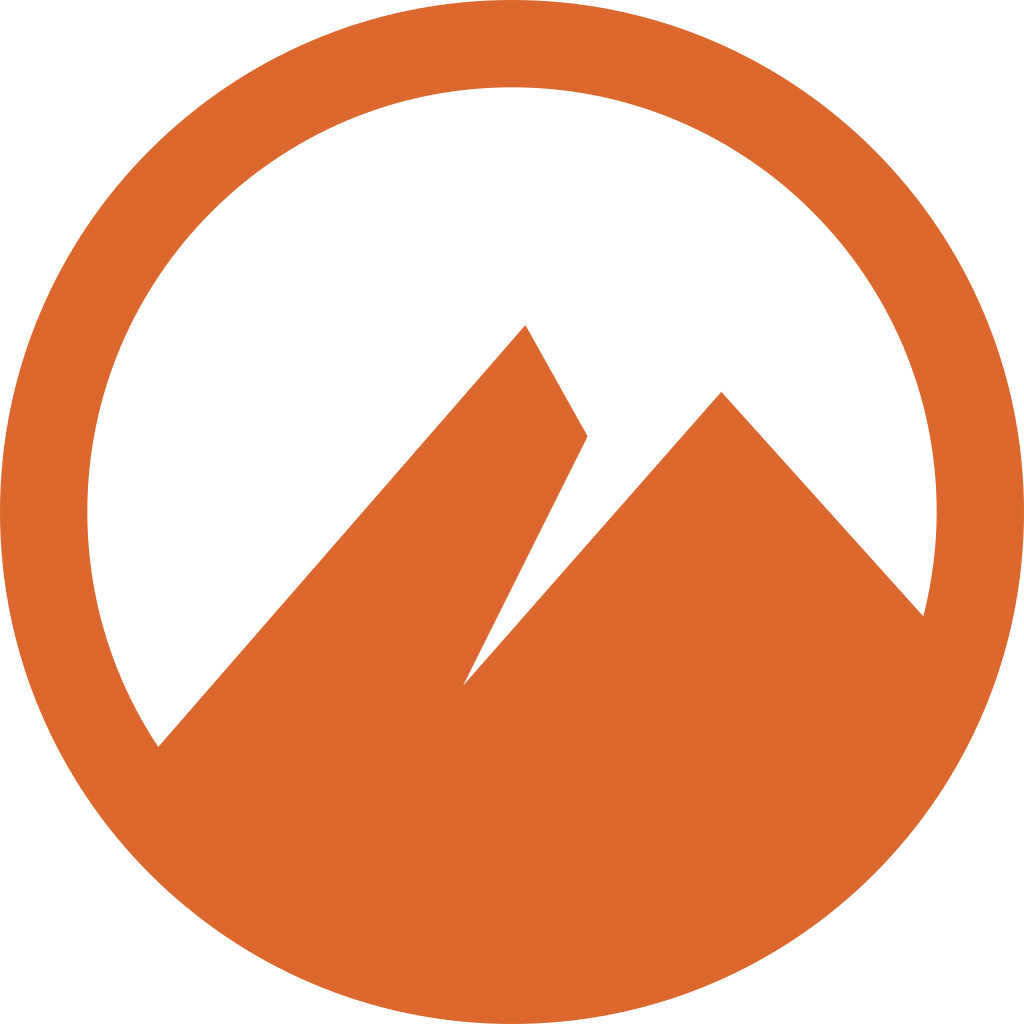 Cinnamon (used in Linux Mint),
Cinnamon (used in Linux Mint),  Xfce,
Xfce, 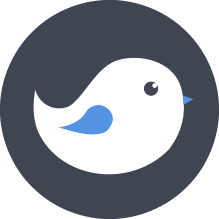 Budgie,
Budgie,  MATE and
MATE and 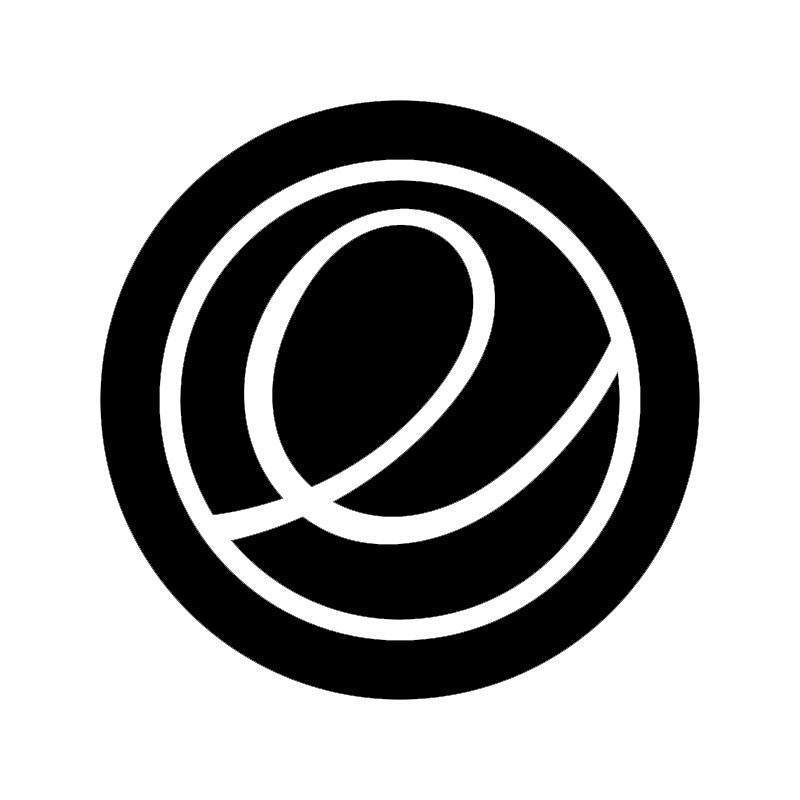 Pantheon.
Pantheon.
Developer Options (Android) 
A hidden menu you can unlock on every Android smartphone. To do so you have to go into your phones’ settings, go into “About the phone” and find the “Build Number” (some vendors tend to rearrange the system settings, so you might have to look for it). Then tap it repeatedly until the phone tells you that your developer options got unlocked. They now should be available in the “System” tab of your Android settings.
Display connectors 
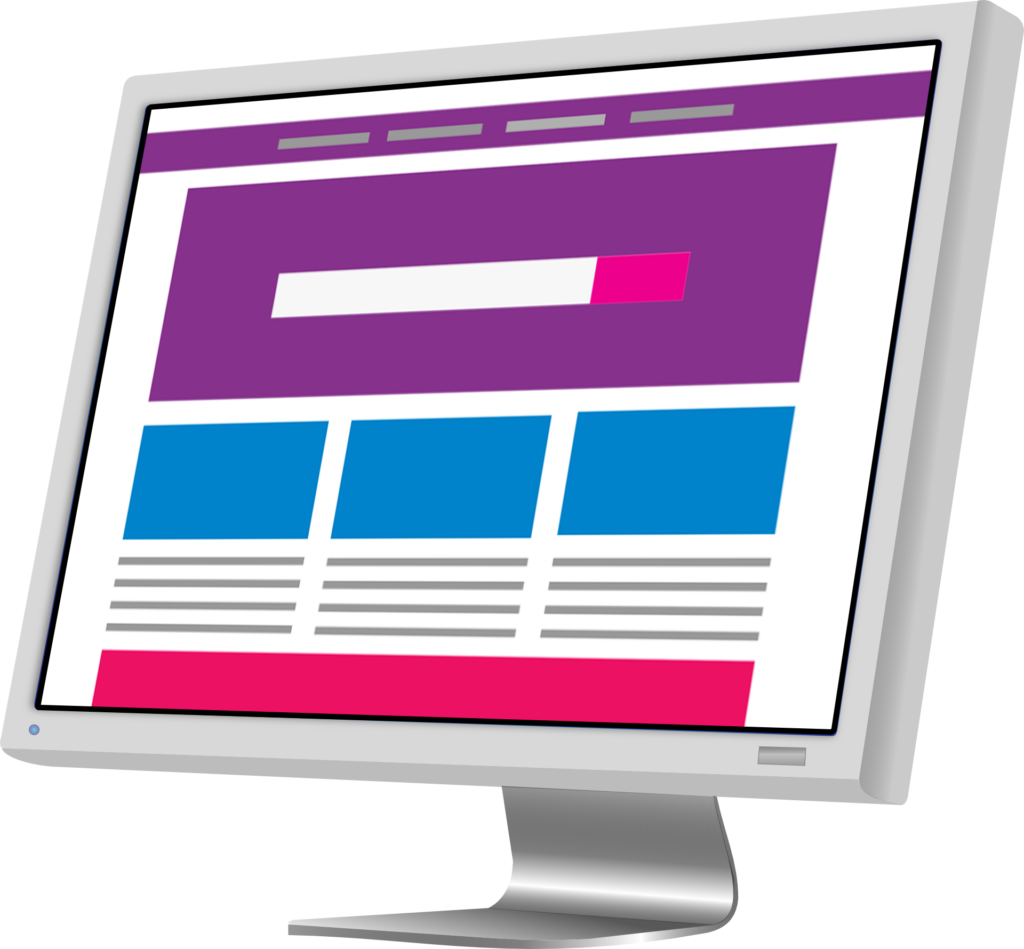
There may be some cringe connectors, however these are the most important to know:
| HDMI Most used modern connection mostly used in TV. For modern features like HDR, 4K and more you’ll need HDMI 2.0 compatible equipment. | 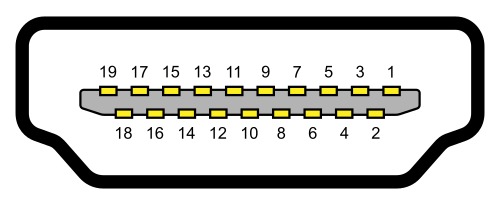 Picture Source |
| DP / DisplayPort Most modern connection for computers. Graphics cards often come with multiple of these. Contrary to popular belief, the useful holding mechanism often found on plugs are unfortunately not part of the standard DP design. | 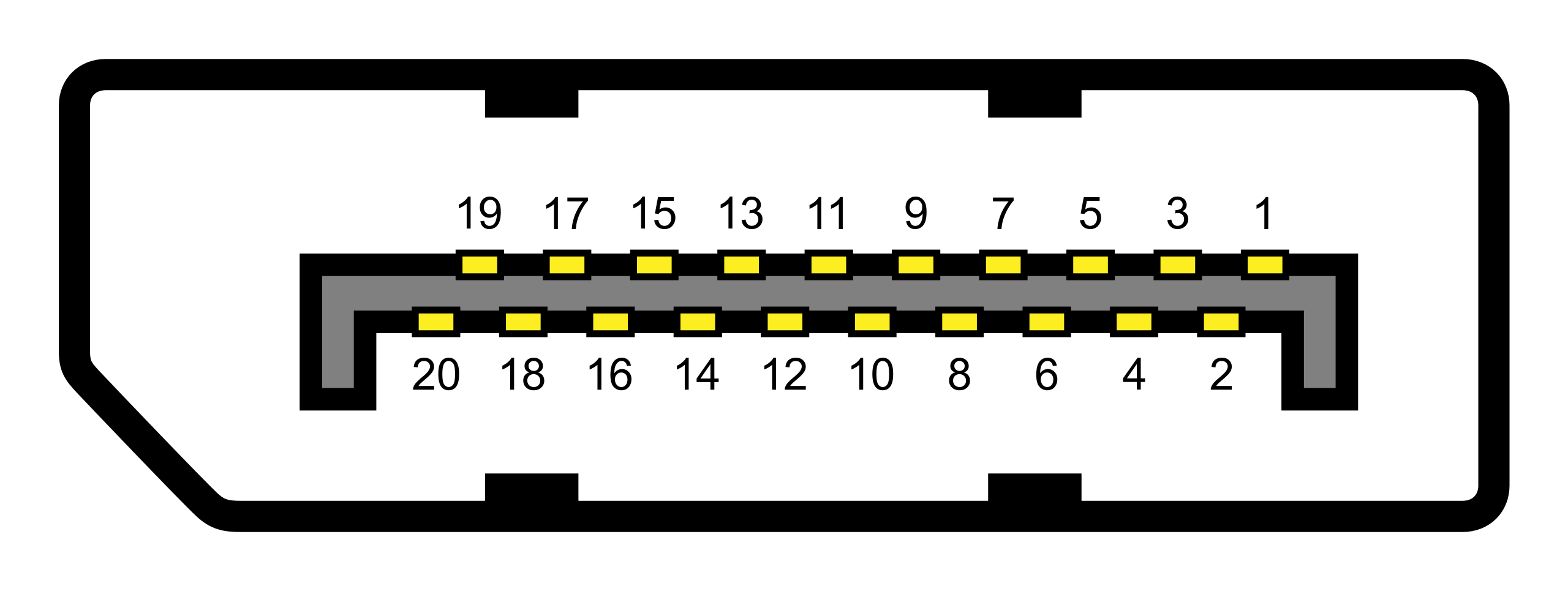 Made by Abisys CC BY-SA 3.0 |
| USB-C Modern graphic cards and laptops often also come with USB-C ports that are able to deliver a video signal (very useful for All-in-one USB hubs). | Made by Niridya |
| DVI An older standard of video connection that is able to carry digital signals. It is divided into multiple subversions with varying support and purpose: DVI-I (Dual Link): Up to 2560×1600 @ 60hz DVI-I (Single Link): Up to 1920×1200 @ 60hz DVI-D (Dual Link): Up to 2560×1600 @ 60hz, 1920×1080 @ 144hz DVI-D (Single Link): Up to 1920×1200 @ 60hz DVI-A: Up to 2048×1548 @ 30hz, 1920×1080 @ 60hz DVI-A (analog) is incompatible to DVI-D (digital). | 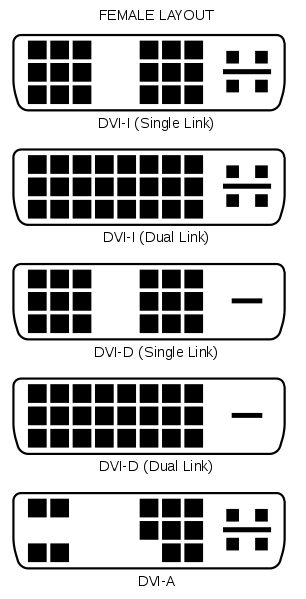 Picture Source |
| VGA / D-Sub An old analog connection standard with its smallest version, DE-9, still seen often on older or low-end graphic cards as well as medical and industrial machines. Their connector is almost always blue. | 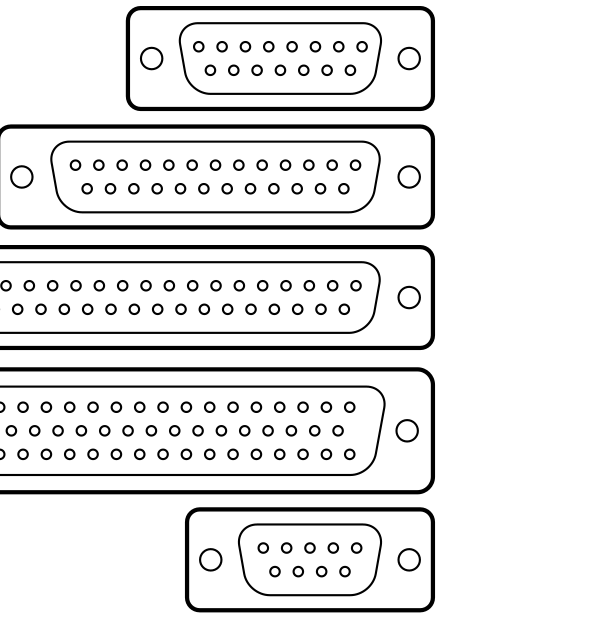 Picture Source (modified) |
| S-Video A really old standard that isn’t a video connector in the classical sense. Very old graphic cards had these to connect directly to CRT TVs. | 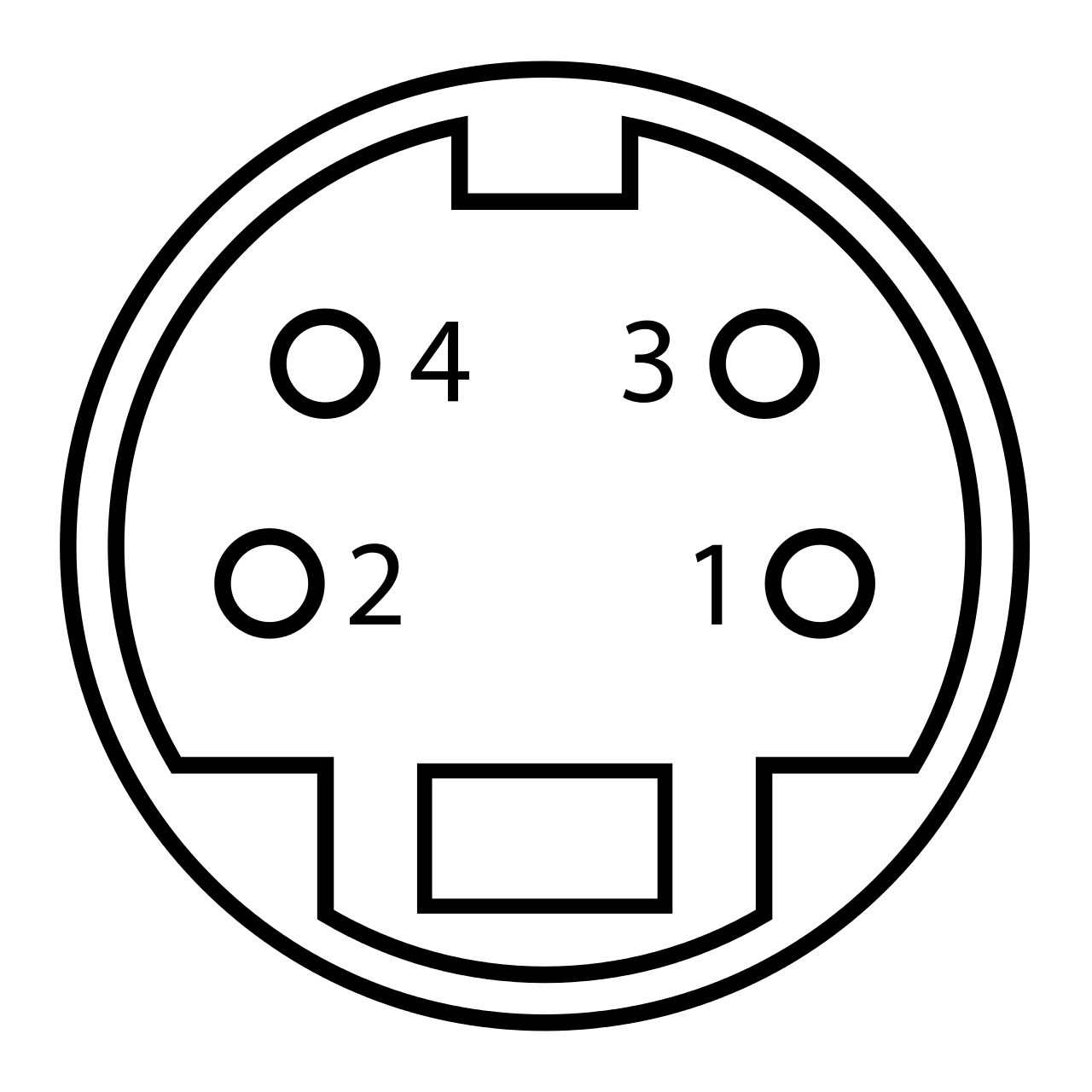 Picture Source |
Display Server (Linux) 
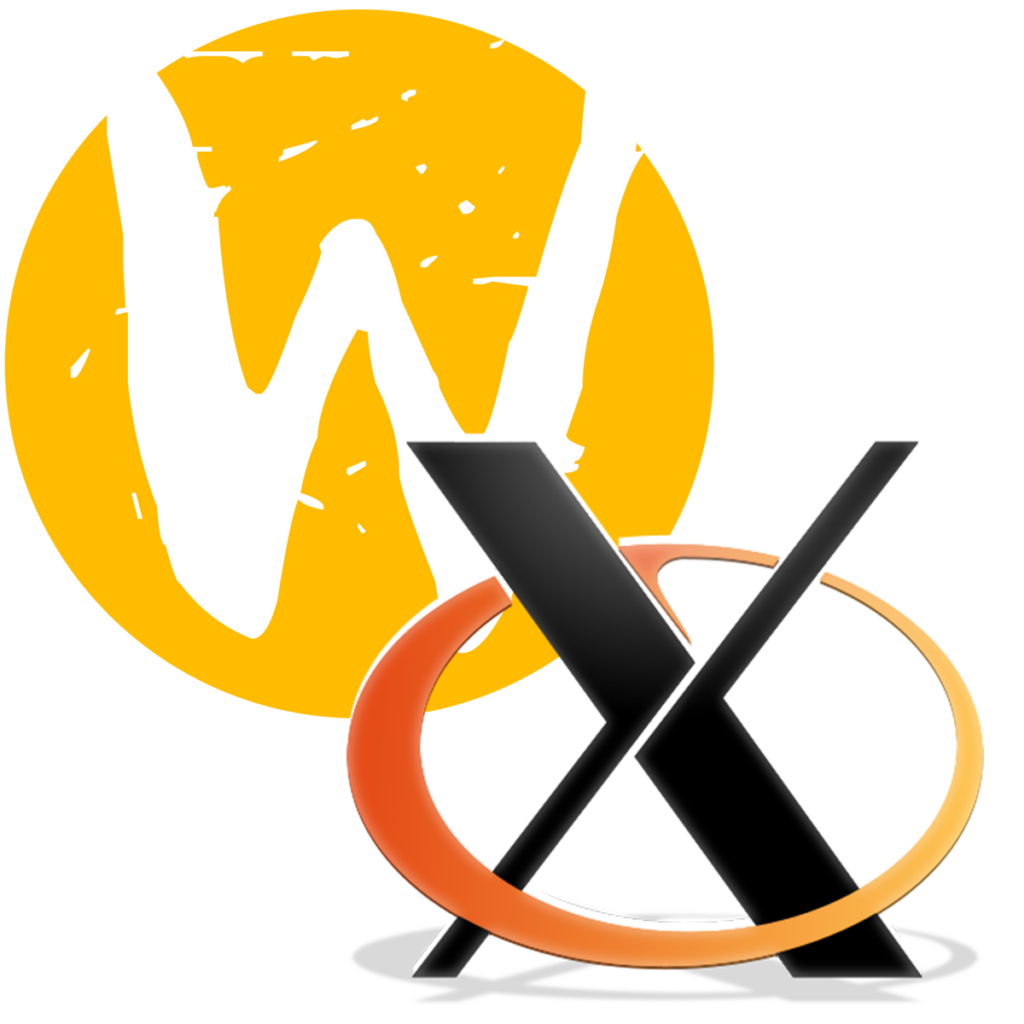
This is what your Desktop Environment is running on. It is responsible to initialize all your screens properly and offering a canvas to paint stuff on. There are two : The older one called X11 and the newer one, Wayland. Which one you use depends on your distro and shouldn’t be something for you to worry about.
Driver 

Software that tells your operating system how to communicate with hardware, for example graphics cards, keyboards and so on. In Linux they’re most often part of the Linux kernel itself and therefore always available. However they also can be delivered by third parties, most often seen in graphic cards.
DRM 
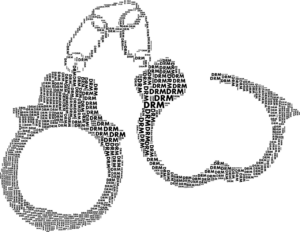
“Digital Right Management” describes management of access to digital content. For example streaming services like Netflix implement technical DRM measures to stop users easily ripping content from their service. Another example would be protection measures on video games so it can only be used by the person who did the purchase.
F-Droid 
A free Android App Store, focusing on Open-Source applications. If your OS of choice doesn’t come with its own App Store this one is usually your first pick as you can additional stores like Aurora here too.
You can download F-Droid from their official website, but also install it with NanoDroid inside Recovery (see below). If you neither install it with NanoDroid nor use Magisk for root access to install the F-Droid Privilege module, F-Droid won’t be able to automatically install updates in the background.
File system / ext3, ext4, f2fs 

File systems are the way your computer manages the data on a volume (f.e. a harddisk or a DVD). Imagine a table and a cabinet: both carry things, but are different in structure and best suited for different purposes. While ext4 is a good allrounder, f2fs is better when used with flash drives like a microSD cards. There are even highly specialized ones like Swap (see below).
Firmware 

The Firmware is software that’s directly on the specific piece of hardware, like the CPU or the mainboard.
To use an analogy, the Operating system (You) uses a driver (your arm) to talk to the firmware (a teapots handle) that controls your hardware (the teapot), so you can get to your goal of a nice warm cup of tea (an app doing cool things).
Frontend 

(Part of) Software that contains the user interface (“UI”) as well as anything necessary to work with a program. For example, if you access any cloud in your browser, everything you see and interact with is the frontend, including features like filtering a list. The contents of the list however was requested from the backend when you requested it.
You might encounter software on Linux that proclaims to be “a frontend for…”. While it may be interesting to know what’s used, for you as a user who doesn’t want to play around with any command line it’s most likely ignorable information.
GApps 

GApps stands for “Google Apps” and usually means a package you can install on your Smartphone via adb sideload just before you boot your new OS the first time. It partially replaces standard apps and features, like the standard phone dialer with the Google Dialer or the location service. Also, without GApps you won’t have Android Auto.
If you insist on having Google on your phone, go to OpenGApps‘ website. There you then need to choose:
– Platform (new phones are always “ARM64”, older ones might be “ARM” – don’t worry, your phone will shout at you if you accidentally chose the wrong one)
– Android version (every ROM is based on some version, so you have to look that up – for example LineageOS 18.1 is based on Android 11)
– Variant (A minimal App-Store-only choice would be pico or nano, the all-out option is super. Hover with your mouse over them to see an explanation. Be aware that, if you want Android Auto to work, you need the “super” package)
GNU 

GNU is a huge set of utilities, most of them CLI-only, that serve as the fundament almost any Linux distribution is build upon. That’s also where the “It’s actually called GNU/Linux” comes from (It’s true). If you ever have to use the Linux terminal you’ll end up using the GNU utilities.
GPU 

The GPU, or “Graphical Processing Unit”, is a key component of your computer. It handles the video output and necessary calculations to render an image on your screen.
To function, a computer does not necessarily need a big dedicated GPU. In that case a computer can work with a graphical unit inside the CPU or APU called an IGP that, albeit slower, handle the job very power efficient. These are most common in office computers, ultrabooks and cheaper laptops. If you want to play video games, avoid using an IGP.
HDD 

HDD, or “Hard Disk Drives”, are storage volumes usually either used in older computers or modern storage systems. They’re still very useful given their price-to-space ratio and will serve you well to store your video or picture library. However modern operating systems as well as games demand an SSD for proper performance.
There are lightweight Linux distributions available that will still run reasonably well on these older drives. Examples of this would be ZorinOS Lite or Linux Mint Xfce Edition.
Images / .iso 
An image file like .iso or .img contains all the data of a volume, including the file system and everything in it. If you download such a file, for example of a Linux distribution or Windows install medium, you’re able to create an exact copy of what the creator of the file had on your own USB stick or optical disc like a DVD.
Modern operating systems are also able to mount the files directly, meaning they should show up in your File Manager as if you just plugged in a device.
Kernel 
The kernel is an operating systems core. It manages any communication between your hard- and software and, usually, also contains or executes hardware drivers necessary for proper functionality. With Linux it’s also not just where the name comes from, but also the open software philosophy around it.
Knox (Samsung) 
Samsung Knox is a security feature only found on their smartphones. It prevents attackers that established a connection to your device (for example through a faulty app) to send commands to your kernel, adding an extra layer of security. This also helps against physical attacks, in case someone gets to plug in something into the charging port.
Knox will “get tripped” and disable itself during the process of bootloader unlocking. Once disabled the change is irreversible.
Live System 
In context of computers a “Live System” is an operating system that can be fully booted of an USB stick or optical disc. Other than Windows basically all Linux distributions offer this functionality for well over 10 years. Very useful if you want to try something out or need to backup your files on a broken system.
Some, like “Tails”, strongly rely in this to offer a secure and unchangeable system on any computer. Commonly used by journalists, whistleblowers and others.
M.2 (NVMe) 
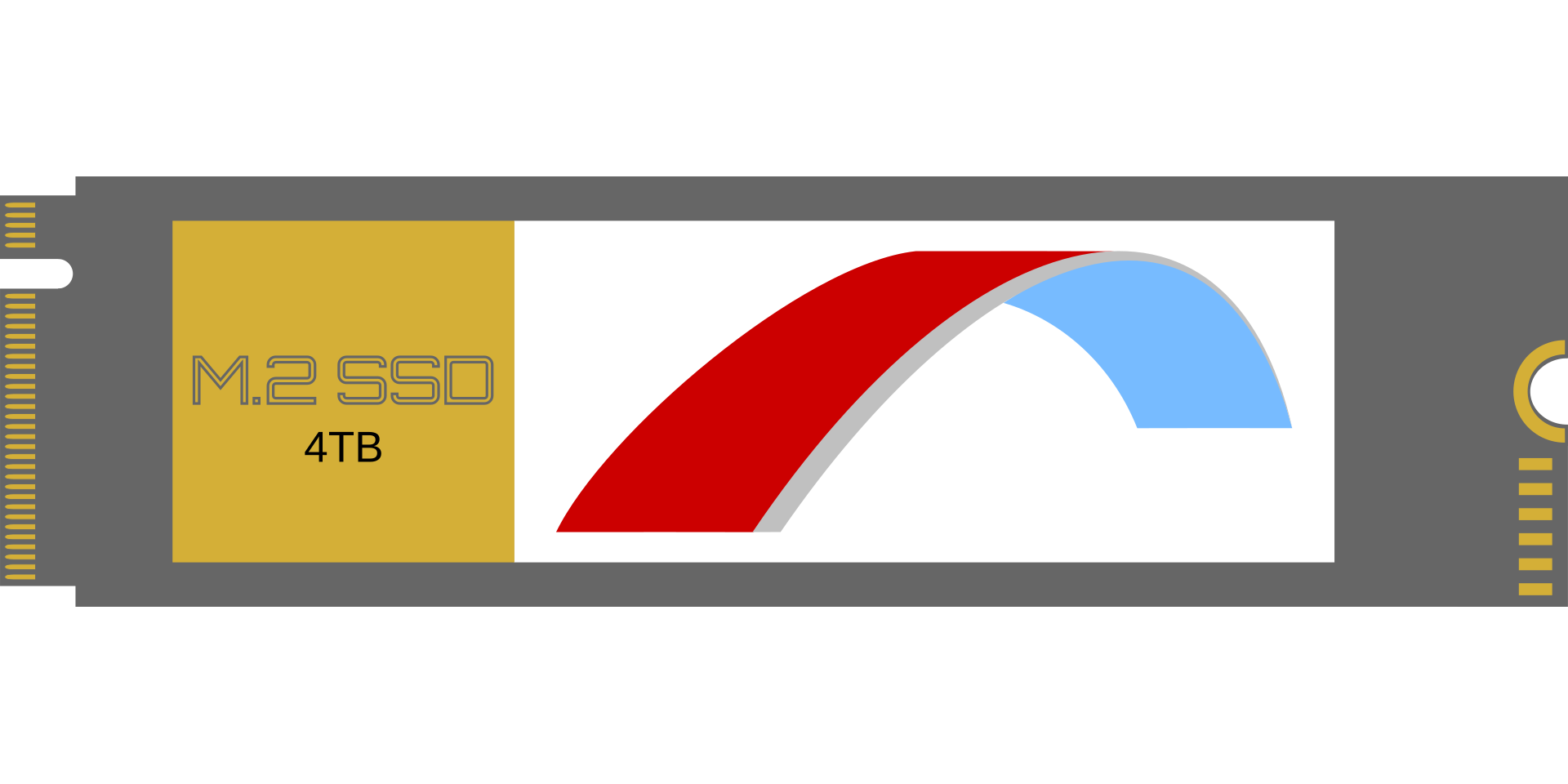
The most modern standard for SSDs, with M.2 describing the slot and NVMe the protocol that is used (it’s basically PCI Express but for drives). You’ll find these drives on almost any modern system, including the Playstation 5 for example. However, there are multiple versions of M.2 that look very similar:
- B-Key: For SATA SSDs (maximum of 600mb/s speed)
- M-Key: For NVMe SSDs (some offer 2 lanes, some 4 – see “PCI Express” below)
- B+M Key: Offering both
These “keys” are small plastic pins that are located on different positions to stop you installing incompatible devices. There are also the A and E keyed M.2 slots which are used for cards offering wifi, bluetooth, mobile data and more. Those are usually only encountered on laptops or very high priced mainboards and already populated with their respective cards by the manufacturer.
Mainboard / Motherboard 

The heart of every desktop computer, a mainboard provides an interconnect for every component of your computer. It offers the socket for your CPU, 2 or more slots for your RAM as well as a varying amounts of PCI Express slots that can be populated with various cards to add functionality to your computer (usually at least one graphics card).
In modern laptops all components are often tightly integrated into a single board, making the devices hardly repairable. However thanks to the general philosophy behind Linux, laptops made for it often also come with their components separated and therefore repair- and upgradeable.
MicroG 
MicroG is a privacy-respecting replacement for Google Play Services, enabling you to use applications that need them to run. This includes, but is not limited to, Cloud Messaging (Push Notifications), Google SafetyNet (very important for banking apps) and Exposure Notifications for pandemic purposes.
Since installation and configuration of MicroG can be a real pain I highly recommend that you, if possible, choose a ROM that has it already included (like /e/OS or LineageOS with MicroG). Manually installing it can cause issues when updating as it might get partially “updated away”.
Model names of devices (Android) 

A model name is the actual working name of a smartphone. This is highly important as you often have to look up files and information about your specific device. For example, the models’ name of the Samsung Galaxy S10 is “beyond1lte”, while my OnePlus 7 Pro is “guacamole”.
Be aware that sometimes the same model name is applied to devices with differences in hardware, often for different markets. To use the OnePlus 7 Pro as example, a OnePlus 7 Pro for the european market got the additional name “GM1913”, while “GM1915” is a specific version for T-Mobile. Flashing an incompatible version of a Recovery can have dire consequences.
NanoDroid (Android) 
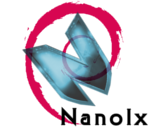
An excellent installer for various useful tools, including but not limited to F-Droid + Privilege Extension for automatic updates, MicroG or OsmAnd (a Google Maps alternative). All packages are meant to be installed in Recovery Mode. You can get their different packages on their website.
OEM 

OEM, meaning “Original Equipment Manufacturer”, are… well, what it says. They’re involved in the design and manufacturing process of devices. While overly big companies like Samsung can produce everything themselves smaller companies rely in third-party OEMs so they can focus on integration, software development and retail.
OTA (Over-the-Air) 

OTA (or FOTA) describes the capability of receiving updates and settings “over the air”, meaning wirelessly and automatically. Most often this term is used to describe smartphone updates, but it’s also the feature that gives your smart toaster or smart fridge the fascinating ability of disrupting your daily routine most effectively.
Package Manager 

A Linux distribution is made out of packages, with the kernel itself being one too. Through the package manager everything is… well, managed. Formerly every application was installed through it, however nowadays the package manager slowly becomes more of a system tool with Flatpak, Snap or AppImage replacing it for desktop applications.
The graphical Software Center on modern distributions often combine multiple of these sources for you.
PCI Express 

PCI Express is a slot that is available on a desktop computers mainboard. It provides the connectivity for any kind of card to extend the functionality of your computer and comes in multiple sizes with 16x and 1x being the most common (the numbers can describe the physical lanes as well as the size of the slot). They differ in size and speed, which is why high-performance parts like graphics cards always come with a 16x connection.
While there are different versions (1.0 up to 5.0) you can use older cards without any problems on newer mainboards. If the card demands a higher standard than your mainboard provides though it’s up to the card whether or not it still works (GPUs are basically always compatible).
Pixel 
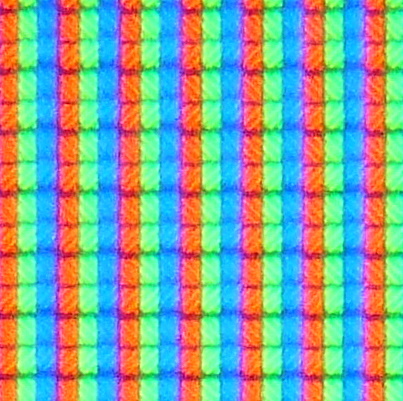
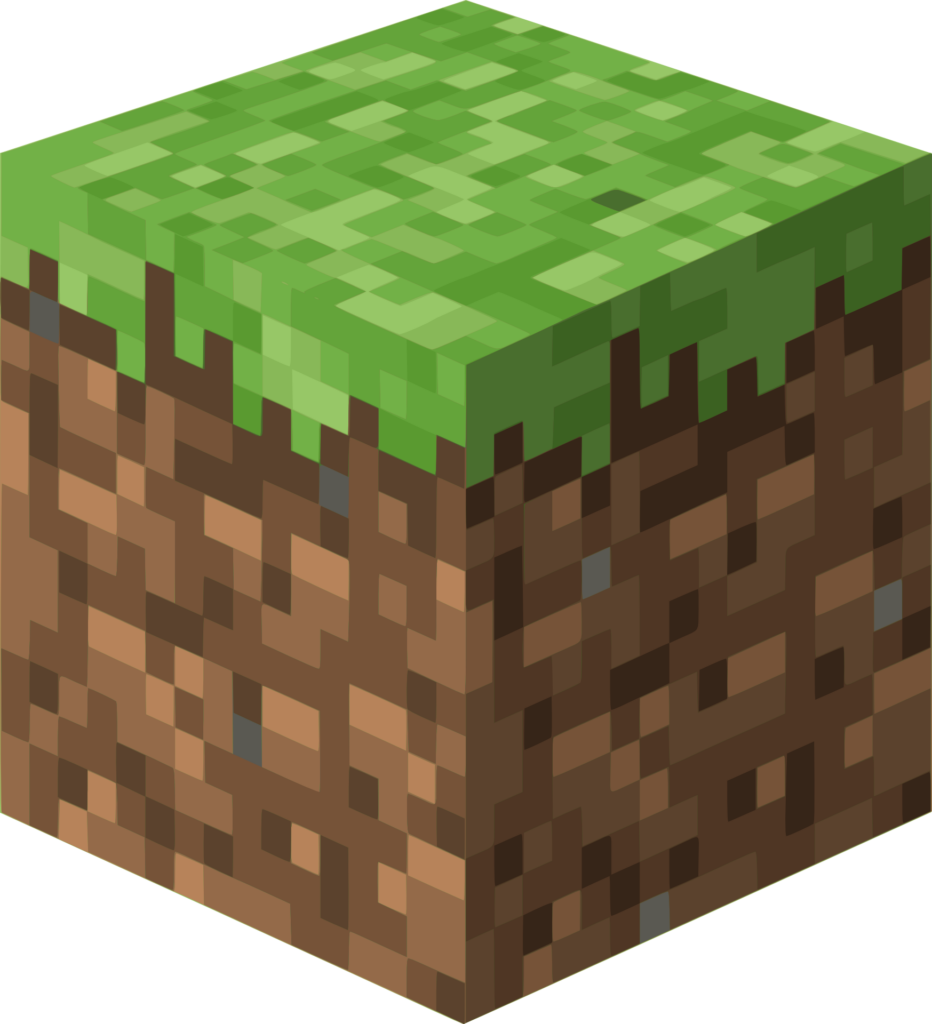
Physical:
A physical pixel on a screen is a single colored dot, with the whole screen containing multiple millions of them. Each single pixel is made up by Subpixels able to light up in one of three colours (usually Red, Green and Blue – RGB). Some modern display technologies like OLED may use other colour or size configurations of subpixels.
Virtual:
A pixel may also be a single coloured dot in an image file, for example a photography. There also is a whole culture around “pixel art” with games making use of the style. A most popular example of this would be the textures on blocks of Minecraft, made up of 16 by 16 pixels.
PS/2 

These are old plugs dedicated specifically for keyboard and mouse. Especially on older mainboards sometimes USB doesn’t get initialized early enough to access BIOS. In these cases having an old keyboard is very useful.
If you run something like a retro gaming PC it may also be useful to use a PS/2 mouse, as their inputs will be processed faster by old CPUs.
These ports are not hot-plug capable. If they’re not plugged in during boot your computer won’t recognize any keyboard or mouse.
Recovery Mode (Android) 

The Recovery Mode is meant to offer a way to recover from critical system failure and to apply system updates provided by the OEM. However, by changing the standard recovery with a modified one we can also get full control over our devices.
RJ45 / LAN 

RJ-45 is the technical term for your network cable. “RJ” stands for “registered jack” and is a standard in telecommunication. The interface standard 45 is commonly used for computer networking. However you might also encountered smaller RJ11 cables before which can be found with landline telephones and sometimes connections to your router.
Older cables are often “Cat5e” cables able for up to 1Gbit (or even less). If you buy new ones you should at least buy Cat7 (up to 10Gbit) or Cat8 (up to 40Gbit) cables to be futureproof, they’re backwards compatible.
Root 

Root access means you have total control over your system. However, other than many may be used to on Microsoft Windows, on Linux root access means you can literally do anything – including removing your system while using it.
On desktop computers access is controlled by password or biometrics. On rooted smartphones tools like Magisk or SuperSU will ask you in case an app requests it. NEVER enter the root password in a password field if you’re not sure where it came from. Neither Linux, Android nor MacOS will ever ask you for it out of nowhere unless you did something that prompted the request.
Secure Boot 

This is a security feature introduced by Microsoft which, while helping to protect against so-called “Rootkits”, also blocks any other software from booting up unless they got a working certificate from Microsoft. Up until recently Linux distributions where able to apply for a certificate, however with Microsofts recent moves they’re making it almost mandatory to disable it on machines previously shipped with Windows.
Buying a Linux PC with a distribution preinstalled circumvents all these possible problems.
Signature Spoofing (Android) 
A way for an app to assume the identity of another one.
This is what MicroG needs to do to replace Google Play Services with privacy respecting alternatives. However, it is also a considerable risk as it punches a hole into the security concept of Android, reason why MicroG is heavily debated. CalyxOS is special in this regard, as it implemented a solution so only MicroG can ever be able to ask for this permission.
UnifiedNlp / Unified Network Location Provider (Android) 
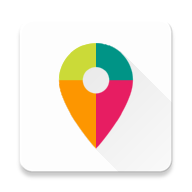
A backend that offers location data based on phone cell, wifi and bluetooth data. It is a main component to make MicroG fully functional.
Since GPS is very energy intensive and comparably slow to use, phones are designed to quickly guess your position by looking up names of wifi hotspots and phone towers your phone can currently see, then guessing where your approximately location is. That’s the reason you see your dot slowly getting more and more accurate as your phone accumulates more data.
USB 
USB, or “Universal Serial Bus”, is the most common connection type for digital devices. However they come in various shapes, versions and sometimes arbitrary colours I try to give an overview here.
Because those tables down below look horribly complicated you may just remember these two things as guideline:
- Blue ports are better
- Red ones charge faster
| Colour | USB-Version | Description |
|---|---|---|
| Black / White | 1.1 / 2.0 | Slower. Good for simple stuff like keyboards and mice. |
| Blue / Cyan | 3.0 or higher | Newer and faster. Use them. |
| Red | 3.0… probably? | Usually charging ports. |
| Any other colour | 3.0… probably? | Ask the manual. Manufacturers couldn’t agree an anything. |
| Plug Name | Description | Picture |
|---|---|---|
| USB-A | The most common USB type. |  Picture: A. Karwath |
| USB-B | Often found on older devices. Manufacturers wanted to make sure customers wouldn’t try plugging two power sources together because of a male-to-male USB-A plug, so they used this for accessory devices like external hard drives, printers etc. |   Pictures: A. Karwath |
| USB-C | Most modern plug. The problem of USB-B was resolved as well as the dark magic behind having to flip USB-A two times for the cable to finally fit into the slot. |  |
| Mini-USB | First iteration or a miniature plug for small devices. Basically extinct today. |  Picture: Anıl Öztaş |
| Micro-USB | Second iteration of a miniature plug. It’s a mystery why manufacturers still use this anywhere. An even bigger mystery is who came up with the 3.0 version (second picture). It was only used in the time after USB 3.0 and before USB-C came to the market. |   Picture: R. Knäpper |
XDA (Android) 

A forum that serves as the main resource when it comes to smartphone flashing. Any custom rom and install guides are posted here, as well as any discussion and often also bug reports. There are only few exceptions to this, like /e/OS who got their own wiki and forum.
The easiest way to find what you’re looking for often is to just do an internet search, for example “galaxy s9 pro twrp xda” to find the TWRP with install guide for Samsungs Galaxy S9.